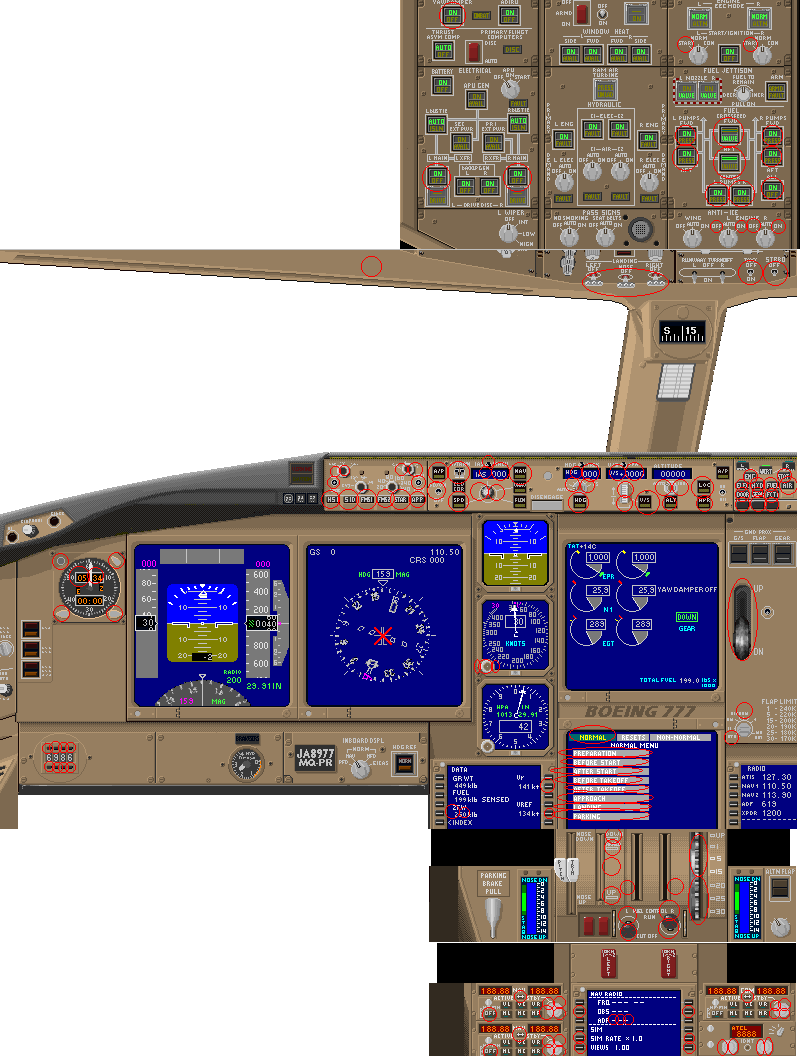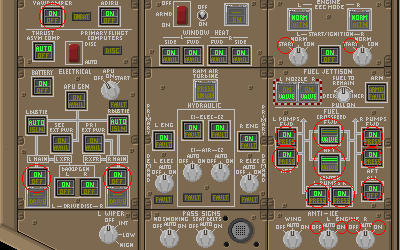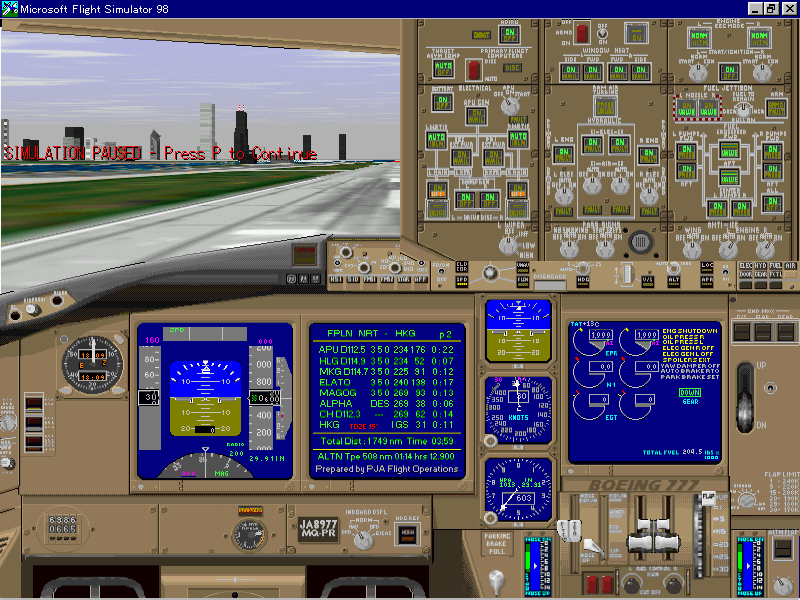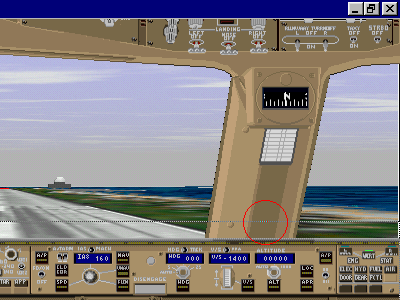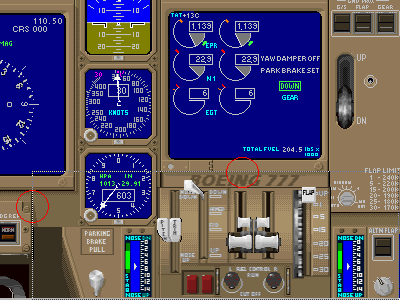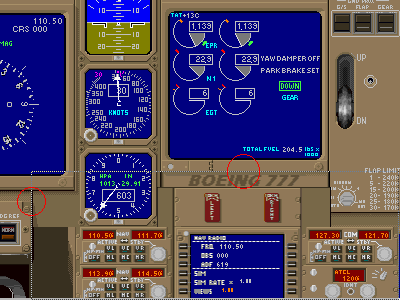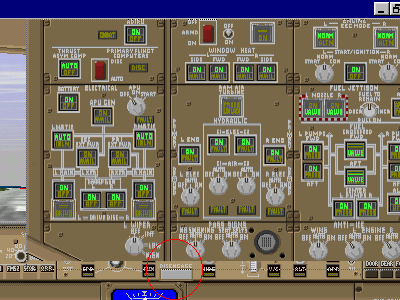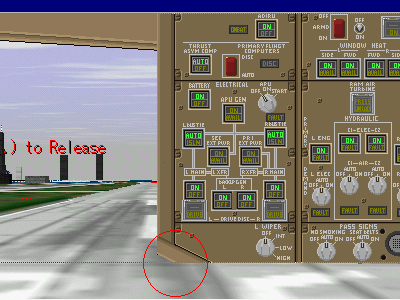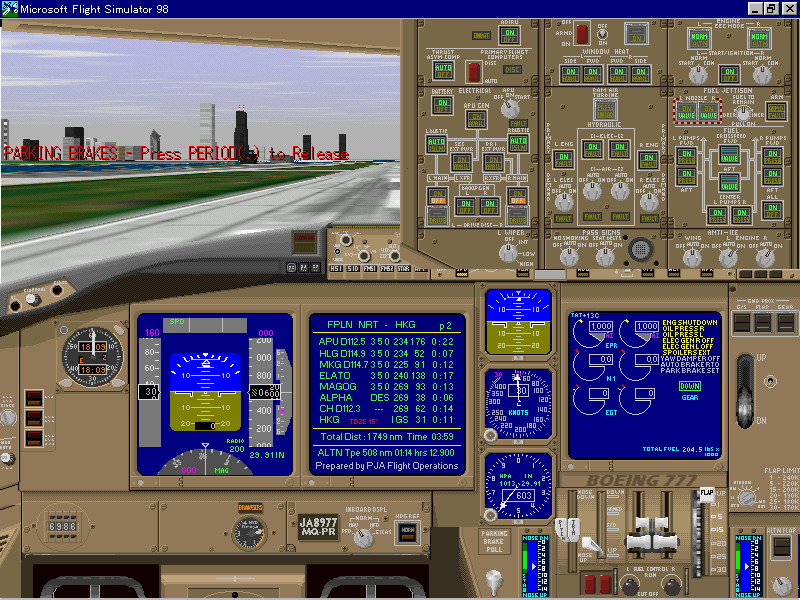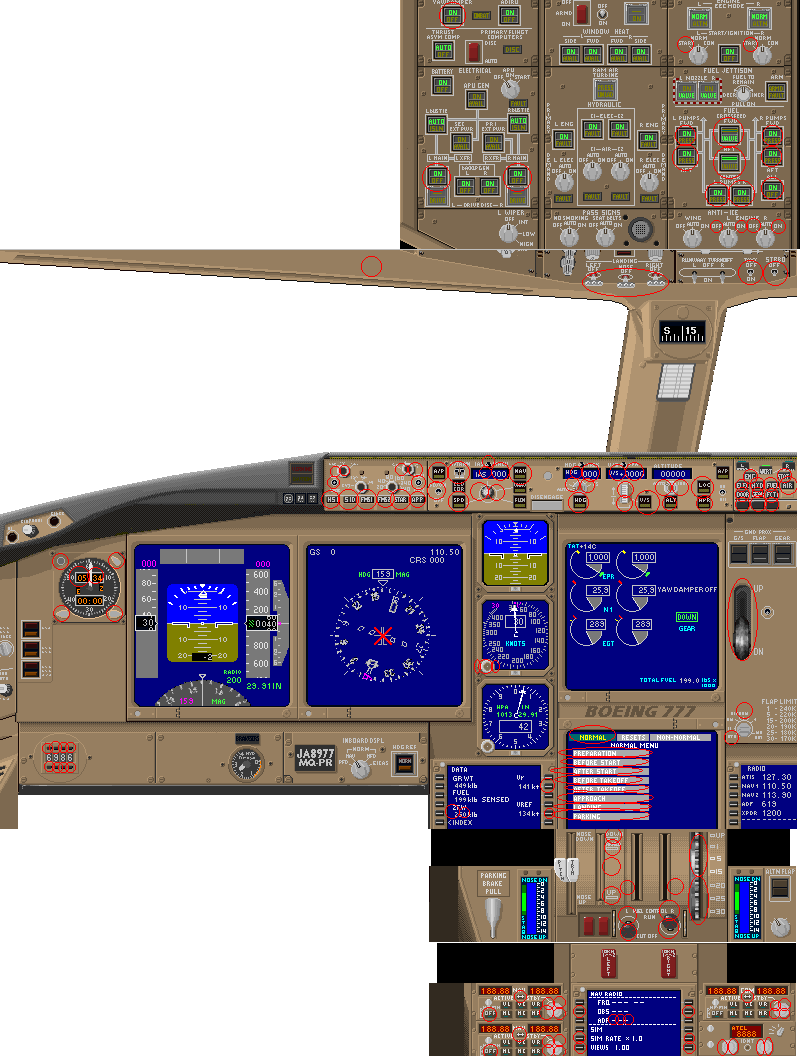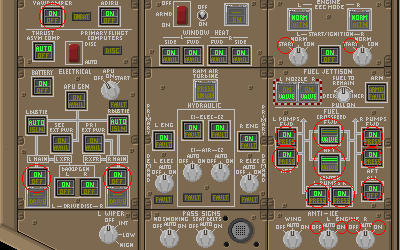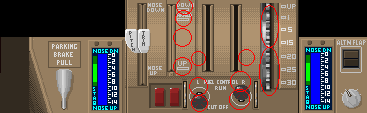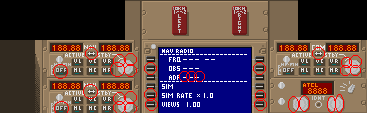Setting of KTB777 panel
You need this setting each time as you change to KTB777 from other
panels.
- At first, load aircraft with KTB777(If you already load KTB777, you have
to change to an aircraft with another panel, then load aircraft with KTB777 again.
-
What do you think? Yes, it is not clear though you can use it leaving "as it is".
You need some operation to get more crisp display.
We know the operation bother you but it is worth to do that...
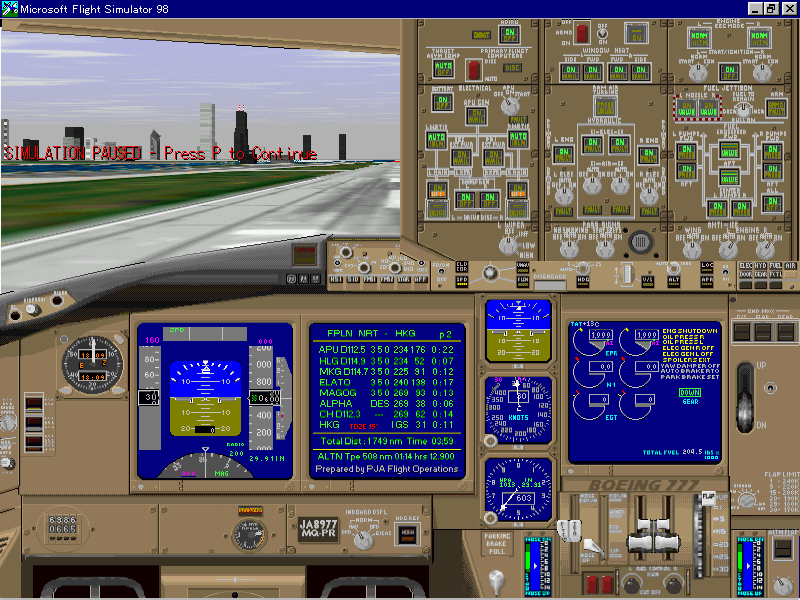
To toggle each panel, use key below listed.
-
<Shift+1> overhead console (Normal)
-
<Shift+2> main panel
-
<Shift+3> center pedestal (thrust lever)
-
<Shift+4> center pedestal (COM/NAV radios)
-
<Shift+5> overhead console (expanded)
-
<Shift+6> COM/NAV radios (sub)
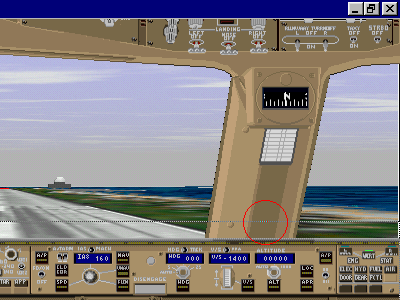
-
Stretch the main panel vertically to the red line on center strut by mouse
dragging.
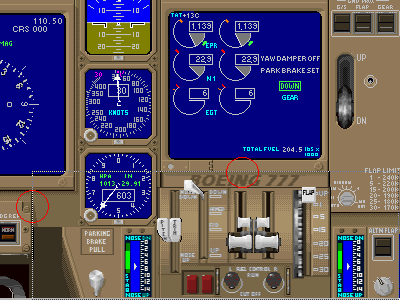
-
Display the center pedestal (thrust lever) by hitting <Shift+3>
-
With the same manner for main pane, stretch the panel window vertically
and horizontally.
-
DO NOT forget to stretch horizontally (about one or two pixel)
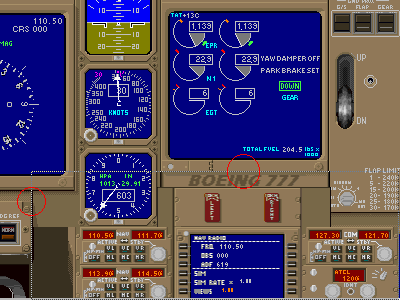
-
Display the center pedestal (COM/NAV radios)
-
Stretch it with the same manner for the thrust lever.
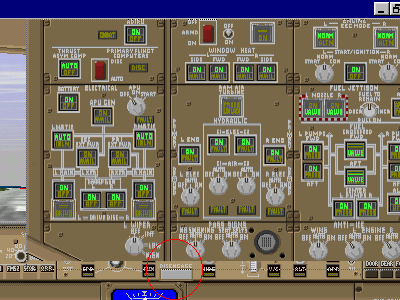
-
Display the overhead console (expanded) by hitting <Shift+5>
-
Stretch it vertically. (refer to the left picture)
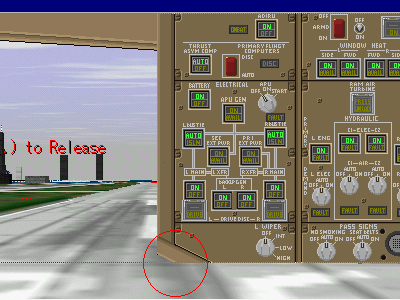
-
Hide the main panel by hitting <Shift+2>
-
Stretch the overhead console (normal) about 20 pixels.
-
Display the overhead console by hitting <Shift+5> and stretch it so
that the lower edge of the overhead console
(expanded) and the center strut are in the same position.
Now you should see the correct panel
display. It is clear, isn't it? 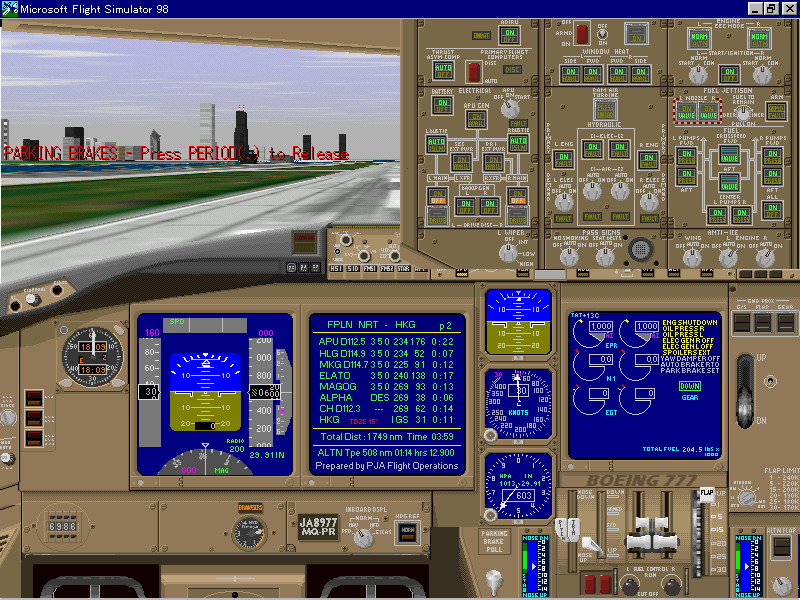
KTB777 has many functions. To
use functions, many mouse click areas are assigned on the panel.
Click areas are shown with red
circles.
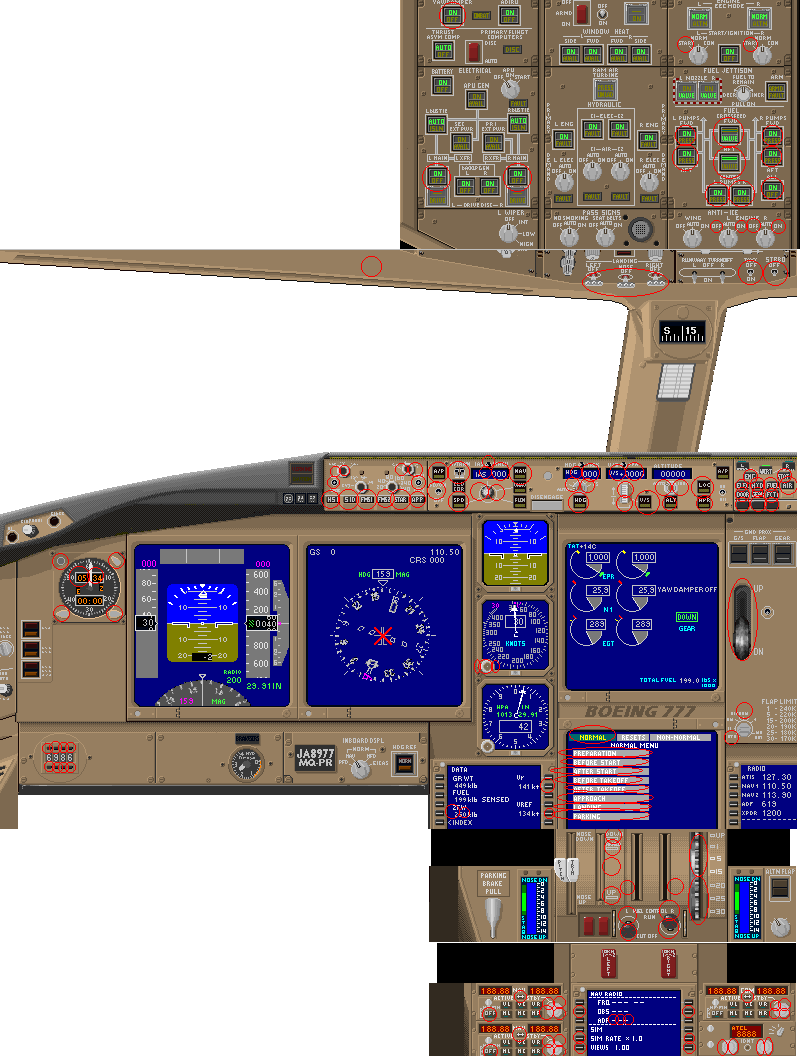
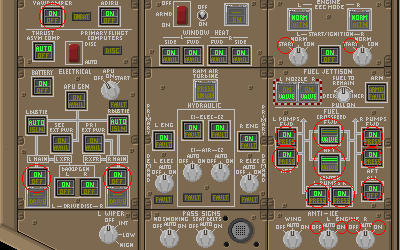
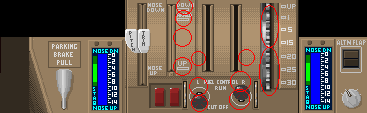
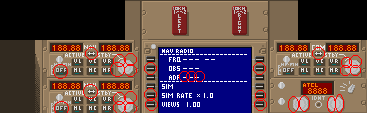
For use of functions and explanation
about each gauges, please refer to Kentaro's
home page.
But the explanation is not completed:now
we are making it. Sorry about it.